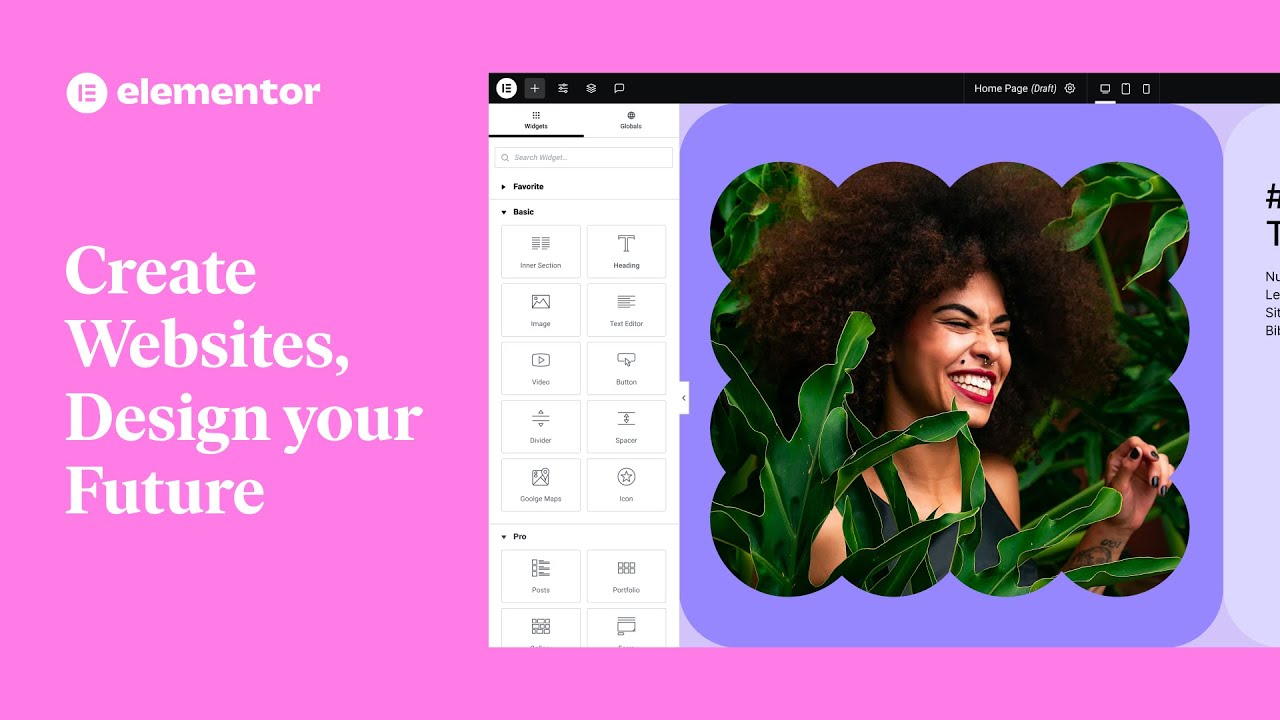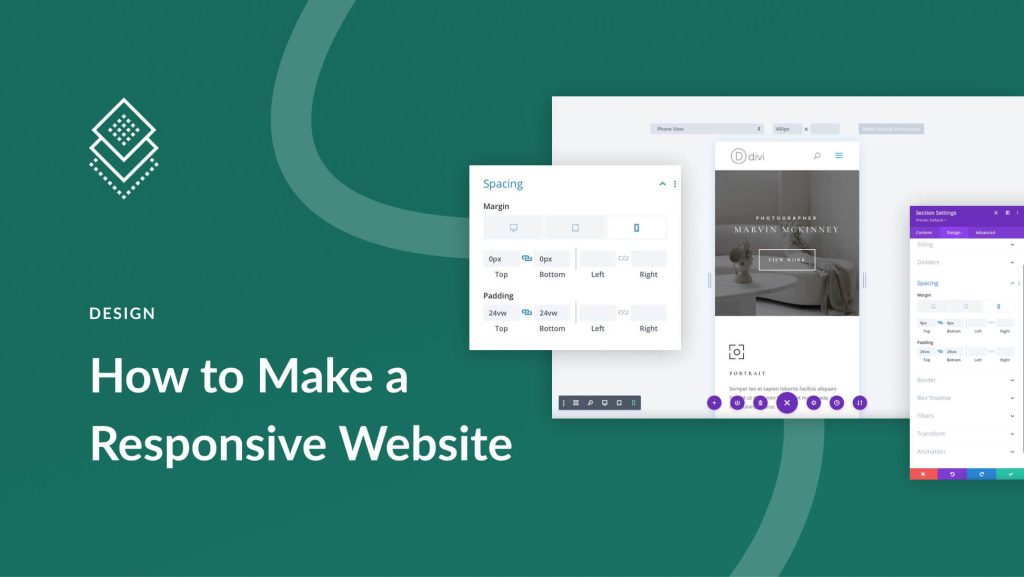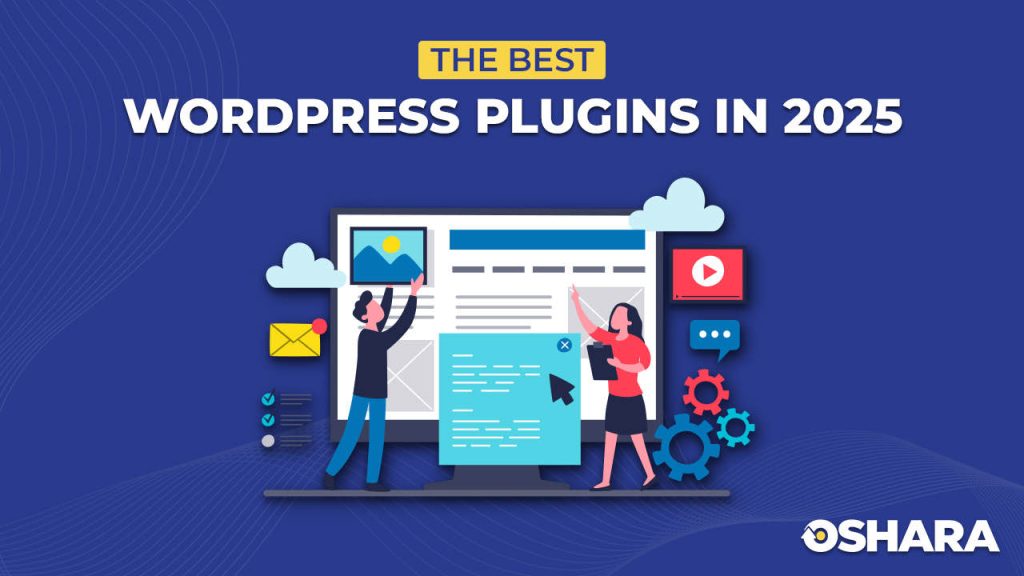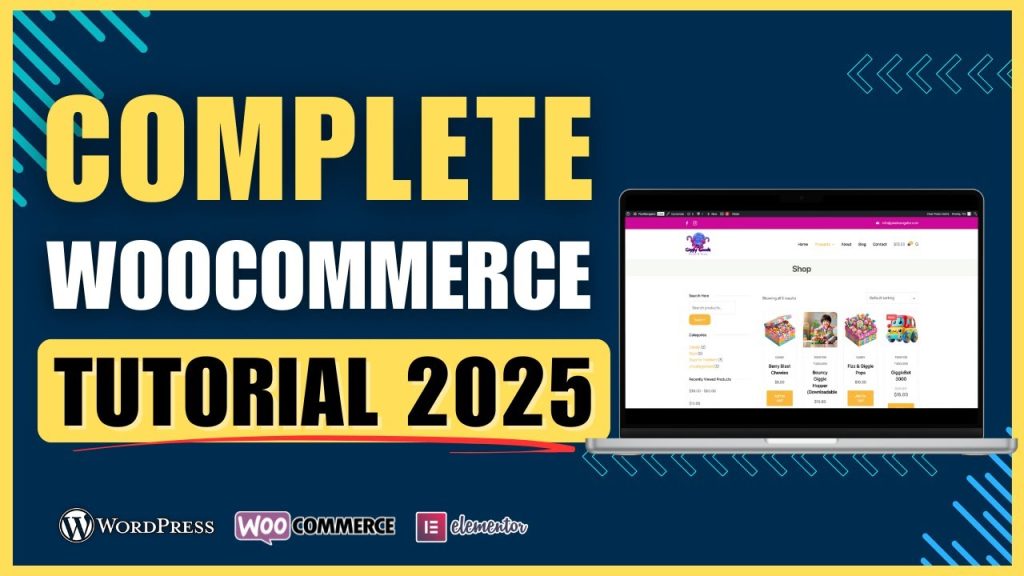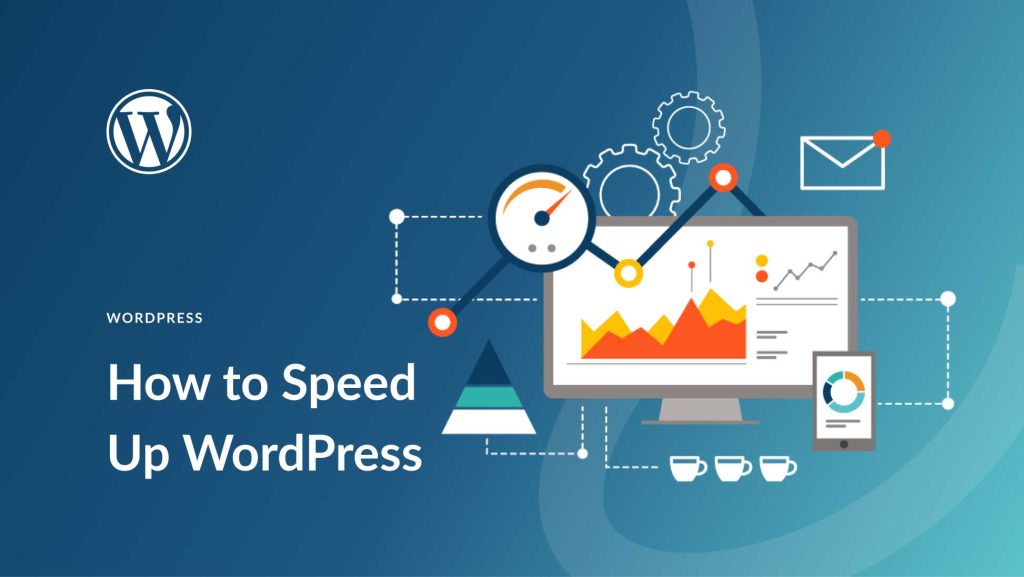Designing a professional WordPress website used to require advanced coding knowledge. Thanks to Elementor, a popular drag-and-drop page builder, anyone can create visually stunning websites without touching a single line of code. Elementor allows you to design pages visually, control responsiveness, and add advanced features like forms, sliders, and dynamic content.
In this guide, we’ll explore practical Elementor tips for 2025, covering design principles, responsive layout, SEO-friendly practices, and performance optimization. By the end, you’ll know how to create professional WordPress websites quickly and efficiently.
Tip 1: Use Pre-Made Templates for Faster Design
Elementor offers a wide library of pre-designed templates and blocks.
Benefits:
- Speeds up page creation
- Provides professional design layouts
- Fully customizable to match your brand
How to use templates:
- Open Elementor on a page.
- Click the Add Template icon.
- Browse sections or full-page templates.
- Insert and customize fonts, colors, images, and content.
Pro Tip: Always customize the template to match your brand identity, don’t just copy-paste.
Tip 2: Master Responsive Design
Elementor allows you to control how your site looks on different devices.
Steps for responsive design:
- In Elementor, click the Responsive Mode icon.
- Switch between desktop, tablet, and mobile views.
- Adjust font sizes, padding, and margins for each device.
- Hide unnecessary elements on smaller screens to simplify the layout.
Pro Tip: Google prioritizes mobile-friendly websites, so testing responsiveness is crucial.
Tip 3: Optimize Images and Media
Images and videos enhance user engagement, but large files slow down your site.
Elementor tips for media optimization:
- Use compressed images (JPEG for photos, PNG for graphics)
- Use Elementor’s image lazy load feature
- Embed videos via YouTube or Vimeo instead of hosting directly
Pro Tip: Smaller, optimized images improve website speed and SEO rankings.
Tip 4: Use Global Settings for Consistency
Elementor’s Global Settings ensures consistent design across pages:
Global settings include:
- Colors: Set primary, secondary, and accent colors
- Fonts: Assign default typography for headings, paragraphs, and buttons
- Buttons: Style buttons consistently across the website
Pro Tip: Using global settings saves time and keeps your website professional and cohesive.
Tip 5: Add Interactive Elements
Elementor allows you to add interactive elements to enhance user engagement:
- Sliders and carousels for featured content
- Accordion and toggle for FAQs
- Forms for contact, newsletter, or lead generation
- Pop-ups for promotions or announcements
Pro Tip: Don’t overuse animations—they should enhance UX, not distract visitors.
Tip 6: Use Elementor Widgets Strategically
Elementor comes with numerous widgets, but using all of them can slow your site.
Recommended essential widgets:
- Heading, Image, and Text Editor for content
- Button and Icon Box for CTAs
- Forms for lead capture
- Testimonials for social proof
- Gallery and Portfolio for showcasing work
Pro Tip: Only add widgets that serve a purpose to maintain fast loading speed.
Tip 7: Optimize for SEO
Even visually stunning websites need to rank well on Google.
SEO tips with Elementor:
- Use proper heading hierarchy (H1 for page title, H2 for sections)
- Add alt text to all images
- Use SEO-friendly URLs
- Combine with Yoast SEO or Rank Math plugins
Pro Tip: Elementor Pro’s dynamic content feature allows custom meta fields for SEO optimization.
Tip 8: Test Website Speed and Performance
A slow website frustrates visitors and lowers rankings.
Speed optimization tips:
- Enable Elementor’s experiments for better performance
- Use caching plugins like WP Rocket
- Optimize images and videos
- Limit the number of heavy plugins
Pro Tip: Use Google PageSpeed Insights to identify and fix performance issues.
Tip 9: Use Version Control and Backups
Always back up your website before making major design changes. Elementor doesn’t automatically save versions.
Tips:
- Use UpdraftPlus or similar backup plugins
- Save Elementor templates for reuse
- Keep a staging site for testing major changes
Pro Tip: Frequent backups prevent data loss and allow you to experiment safely.
Conclusion & Call-to-Action
Elementor makes WordPress website design accessible, fast, and professional. By following these tips, you can create stunning, responsive websites that attract visitors and convert leads.
If you want a custom WordPress website built with Elementor, fully optimized for speed, SEO, and responsiveness, contact me today. I’ll deliver a website that looks great and performs flawlessly.